Using Medical Interactions
Medical Interactions provides medical users with a comprehensive method of planning and tracking their interactions with medical professionals, leading to stronger relationships and better communication of product information. The Medical Interaction user interface (UI) is designed to be dynamic, allowing users to easily take notes and only add the sections they need. To provide continuity of account medical-related information, users can also create Discussions, Medical Inquiries, Key Medical Insights, and Documented Interests directly from the Medical Interaction report.
Who can use this feature?
- Business Admin Users - Browser
- Unlocking Medical Interactions
- Medical Users - Browser, iPad
- Using Medical Interactions
- Users do not require an additional license
Configuring Medical Interactions for
To configure this feature:
- Ensure Configuring Accounts is complete.
- Navigate to Admin > Users & Groups > Permission Sets.
- Select the appropriate permission set.
- Select the Objects tab.
- Grant the following permissions:
Object
Object Permission
Object Types
Fields
Field Permission
documented_interest__v RE documented_interest__v - status__v
- ownerid__v
- documented_interest_type__v
Edit medx__v
CRED
medx__v
- created_by__v
- created_date__v
- modified_by__v
- modified_date__v
Read
- attendee_count__v
- attendee_list__v
- channel__v
- duration__v
- end_datetime__v
- start_datetime__v
- title__v
- created_by_device__v
- last_modified_by_device__v
- object_type__v
- ownerid__v
- mobile_id_
- address__v
- agenda__v
- cancelation_reason__v
- latitude__v
- location__v
- longitude__v
Edit
medx_attendee__v
CRED
medx_attendee__v
- created_by__v
- created_date__v
- modified_by__v
- modified_date__v
Read
- medx__v
- account__v
- object_type__v
- mobile_id__v
Edit
medx_component__v
CRED
medx_component__v
- created_by__v
- created_date__v
- modified_by__v
- modified_date__v
Read
- medx__v
- medx_attendee__v
- medx_discussion__v
- medical _insight__v
- medical_inquiry__v
- documented_interest__v
- sequence__v
- object_type__v
- mobile_id__v
Edit
medx_discussion__v
CRED
medx_discussion__v
- created_by__v
- created_date__v
- modified_by__v
- modified_date__v
Read
- discussion_text__v
- response_type__v
- object_type__v
- medx_status__v
- mobile_id__v
Edit
scientific_interest__v R scientific_interest__v - active__v
- di_expiration_duration__v
- interest_category__v
- product__v
- created_by__v
- created_date__v
- modified_by__v
- modified_date__v
- object_type__v
- ownerid__v
Read Optional
- detail_group__v
- Grant Execute permission to the create_medical_interaction__v action on the account__v object.
- Grant Execute permission to the following actions on the medical_interaction__v object:
- Submit
- Cancel (optional)
- Restore (optional)
- Unlock (if the user is able to unlock records)
-
Navigate to Admin > Configuration > Objects.
- Select account__v
- Select the Layouts tab
- Add the account_medx_section__v section control to the appropriate layout
- Select Save
- Navigate to Admin > Users & Groups > Permission Sets.
- Select the appropriate permission set
- Select Pages
- Grant View permission to the medical_interaction_detail_page__v page
- Grant View permission to the medx_page__v page
-
Navigate to Admin > Users & Groups > Permission Sets.
- Select the appropriate permission set
- Select Tabs
- Select Edit
- Grant View permission to the Medical Interactions tab.
- Select Save
- Navigate to Business Admin > Objects >vmobile_object_configuration__v.
-
Ensure the following VMOCs are enabled for the appropriate mobile device:
- medx__v
- medx_attendee__v
- medx_component__v
- medx_discussion__v
Optional Configuration
The following features must be configured if using the indicated functionality:
- Configuring the Account Timeline for Medical Interaction (if using Account Timeline)
- Creating and Viewing Medical Interactions from My Schedule (if using My Schedule)
- Configuring the Product Catalog and optionally, Detail Groups (if using CLM)
- Configuring Medical Inquiries (if using Medical Inquiries)
- Key Medical Insights (if using Medical Insights)
- Capturing Standing Requests for Medical Using Documented Interest (if using Documented Interests)
- Tracking CLM Key Messages (if using CLM)
- Configuring CLM and the following additional permissions (if using CLM):
Object
Object Permission
Object Types
Fields
Field Permission
medx_meeting_material__v CRED All applicable object types All fields Read clm_presentation__v Edit medx_discussion_material__v CRED All applicable object types - medx_discussion__v
- medx_meeting_material__v
Edit medx_key_message__v CRED All applicable object types All fields Edit
Using Medical Interactions as
Medical users can create Medical Interactions to document their meetings and discussions with healthcare professionals. Users can view Medical Interactions from the Medical Interactions tab.
Fields displaying on the Medical Interaction, Discussions, Medical Inquiries, Medical Insights, and Documented Interests recorded from the Medical Interaction display a pre-determined set of fields and are not dependent on layouts.
Viewing Medical Interactions
Users can view their Medical Interactions from the Medical Interactions tab. To view other Medical Interactions you have access to, select the Filter toggle.
Users can view medical interactions related to an account in the Medical Interactions section.
Users can change the order of Discussion, Medical Inquiry, Medical Insight, and Documented Interest entries on a Medical Interaction by selecting and dragging them in the sidebar.
Creating Medical Interactions
Users can create Medical Interactions from the following entry points:
- From the Medical Interactions tab using the Create button
- From the Medical Interactions section on the account detail page
- From the account detail page using the Create Medical Interaction action. If the Medical Interaction is created from a business account, the account is set as the location. If the Medical Interaction is created from a person account, the account is set as the attendee.
To create a medical interaction:
- Select Create from the Medical Interactions tab.
- Enter a Title.
- Enter the Date/Time.
- Select the Channel:
- In Person
- Video
- Phone
- Chat or Text
- Other
The Chat or Text, Email, and Other channels can be restricted. Restricted Call Channels display as inactive in the picklist. See Restricting Call Channels.
- Select the Location (optional).
- Enter the Address (optional).
- If an attendee has not been automatically added, select the Add button within the Attendee section to add an Attendee, then select a person account. This step is optional. Users can add Discussions and Medical Insights without an attendee.
- Select the Add button within the Meeting Material section to add Meeting Materials, then select a CLM Presentation. Favorite CLM Presentations are indicated by a yellow star. Users can favorite a presentation by selecting the star.
Users can upload Vault Documents as Meeting Material or launch a CLM presentation directly from a Medical Interaction. Pre-selected Meeting Materials display as the first tab in the Media library when presenting media from a Medical Interaction. See Displaying CLM Content on CRM Desktop (Windows) for configuration information. - Add an Agenda (optional).
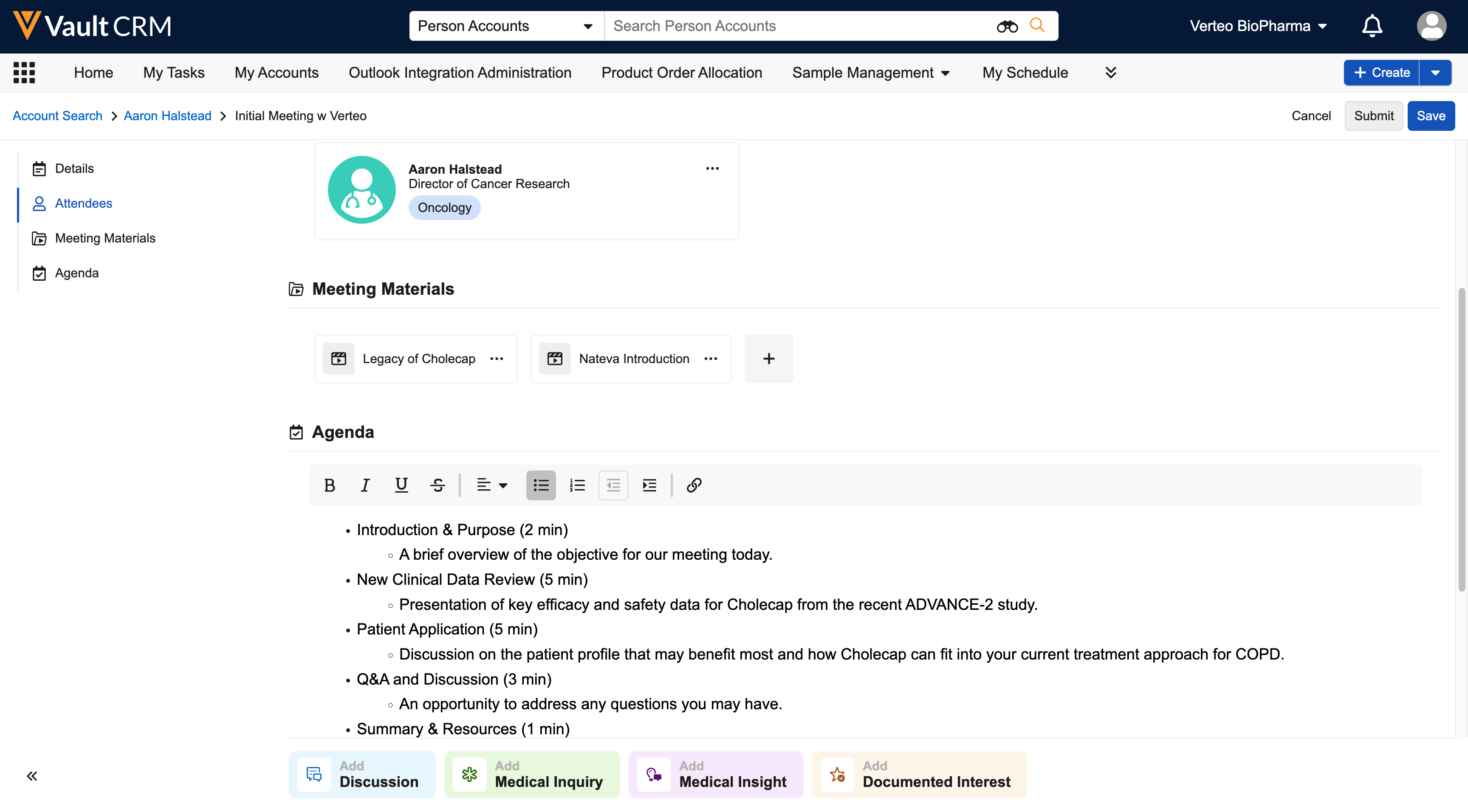
- Add optional components. See the following sections for information on adding Discussions, Medical Inquiries, Medical Insights, or Documented Interests to a Medical Interaction.
- Select Save.
Adding a Discussion to a Medical Interaction
Users can add a Discussion to document what is discussed in the meeting. An attendee is not required.
To add a discussion:
- Select Add Discussion at the bottom of the page.
- Select the response type (proactive or reactive).
- Add details of the discussion.
- Add meeting materials to indicate if the discussion occurred in association with a specific piece of content. Users can select from existing Material Materials, CLM Presentations, or upload Vault documents as meeting materials.
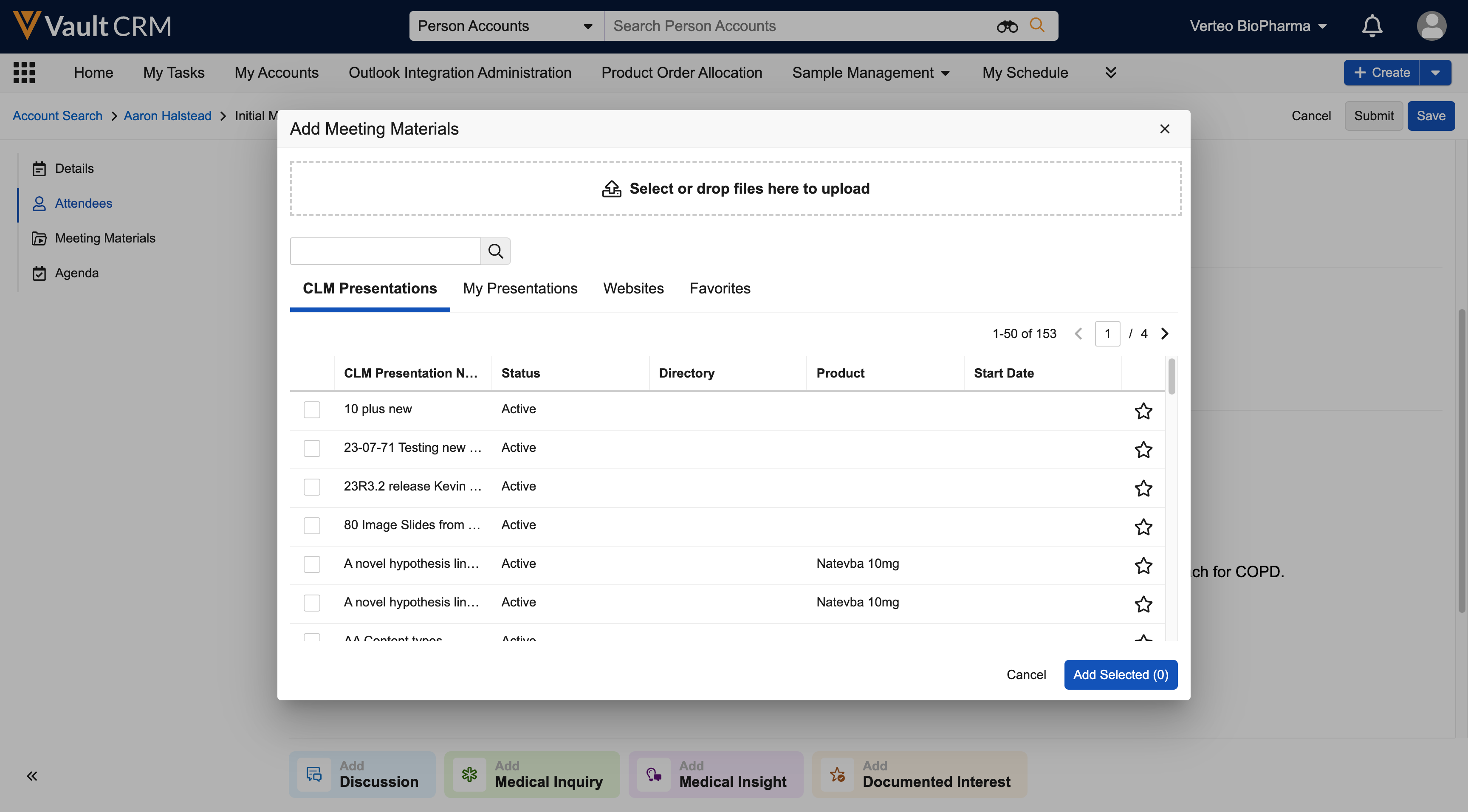
Adding Medical Inquiries, Medical Insights, or Documented Interests to a Medical Interaction
Users can add Medical Inquiries, Medical Insights, and Documented Interests to a Medical Interaction by selecting the appropriate button at the bottom of the page:
- When adding a Medical Inquiry, select the delivery method information and add the details of the inquiry. An attendee is required.
- When adding a Medical Insight, add the details of the insight
- When adding a Documented Interest, select the Scientific Interest, Interest Categories, and add the details of the documented interest. An attendee is required.
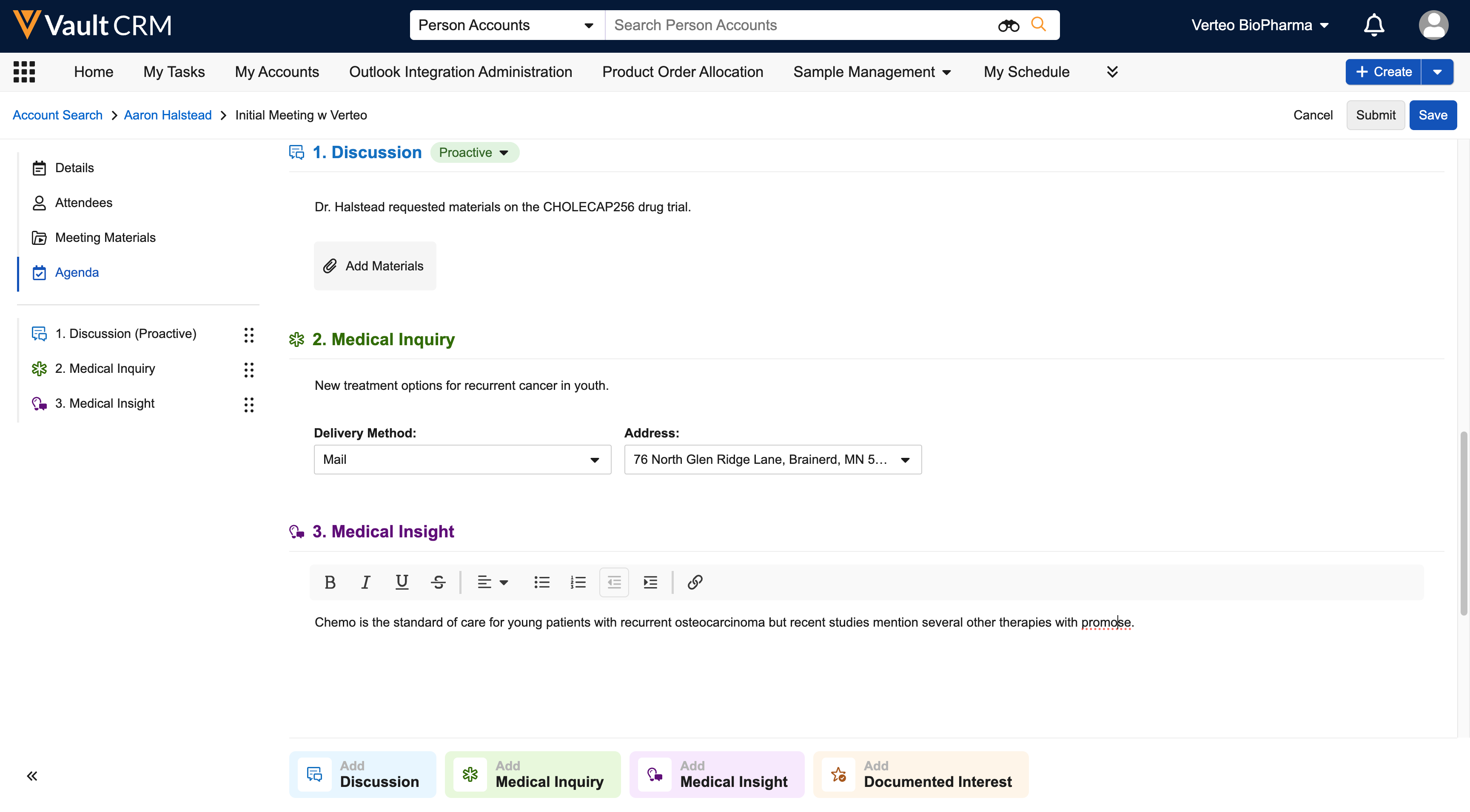
The order of Discussion, Medical Inquiry, Medical Insight, and Documented Interest entries can be changed on the Medical Interaction by selecting and dragging them in the sidebar.
When all sections are added as needed, select Submit. Submitting locks the Medical interaction and all of the associated sections.
If you delete a Medical Interaction or meeting materials added to a medical interaction, related, uploaded documents are also deleted.
Viewing Medical Interactions
Medical Interactions display on the Medical Interactions tab.
Users can view medical interactions related to an account in the Medical Interactions section.
Creating Medical Interactions
Users can create Medical Interactions from the following entry points:
- From the Medical Interactions tab using the Create button
- From the Medical Interactions related list on the account detail page
- From the My Accounts tab using the Create Medical Interaction action.
To create a medical interaction:
- Select the Medical Interactions tab.
- Select Create Medical Interaction from the more actions menu.
- Enter a Title.
- Select a Date/Time.
- Select the Channel:
- In Person
- Video
- Phone
- Chat or Text
- Other
The Chat or Text, Email, and Other channels can be restricted. Restricted Call Channels display as inactive in the picklist. See Restricting Call Channels.
- Select the Location (optional).
- Enter the Address (optional).
-
Select the Add button within the Attendee section to add an Attendee, if an attendee has not been automatically added, then select a person account. . This step is optional. Users can add Discussions and Medical Insights without an attendee.
- Select the Add button within the Meeting Material section to add Meeting Materials, then select a CLM Presentation.
- Add an Agenda (optional).
- Add optional components. See the following sections for information on adding Discussions, Medical Inquiries, Medical Insights, or Documented Interests to a Medical Interaction.
- Select Done.
Adding a Discussion to a Medical Interaction
Users can add a Discussion to document what is discussed in the meeting. An attendee is not required to add a Discussion.
To add a discussion:
- Select Add Discussion at the bottom of the page.
- Select the response type (proactive or reactive).
- Add details of the discussion.
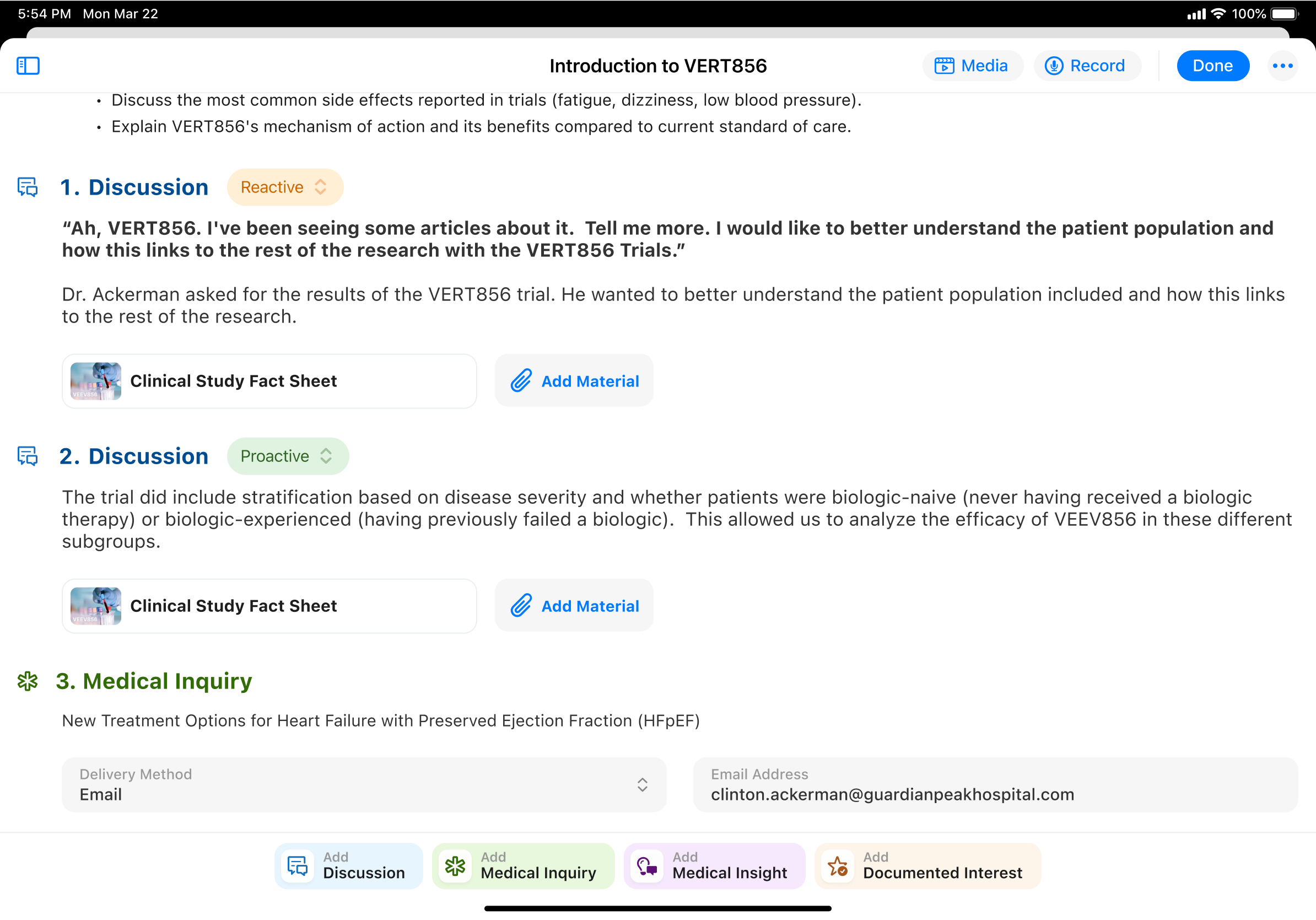
- Add meeting materials to indicate if the discussion occurred in association with a specific piece of content. Users can select from existing Material Materials, CLM Presentations, or upload files as Meeting/Discussion Materials.
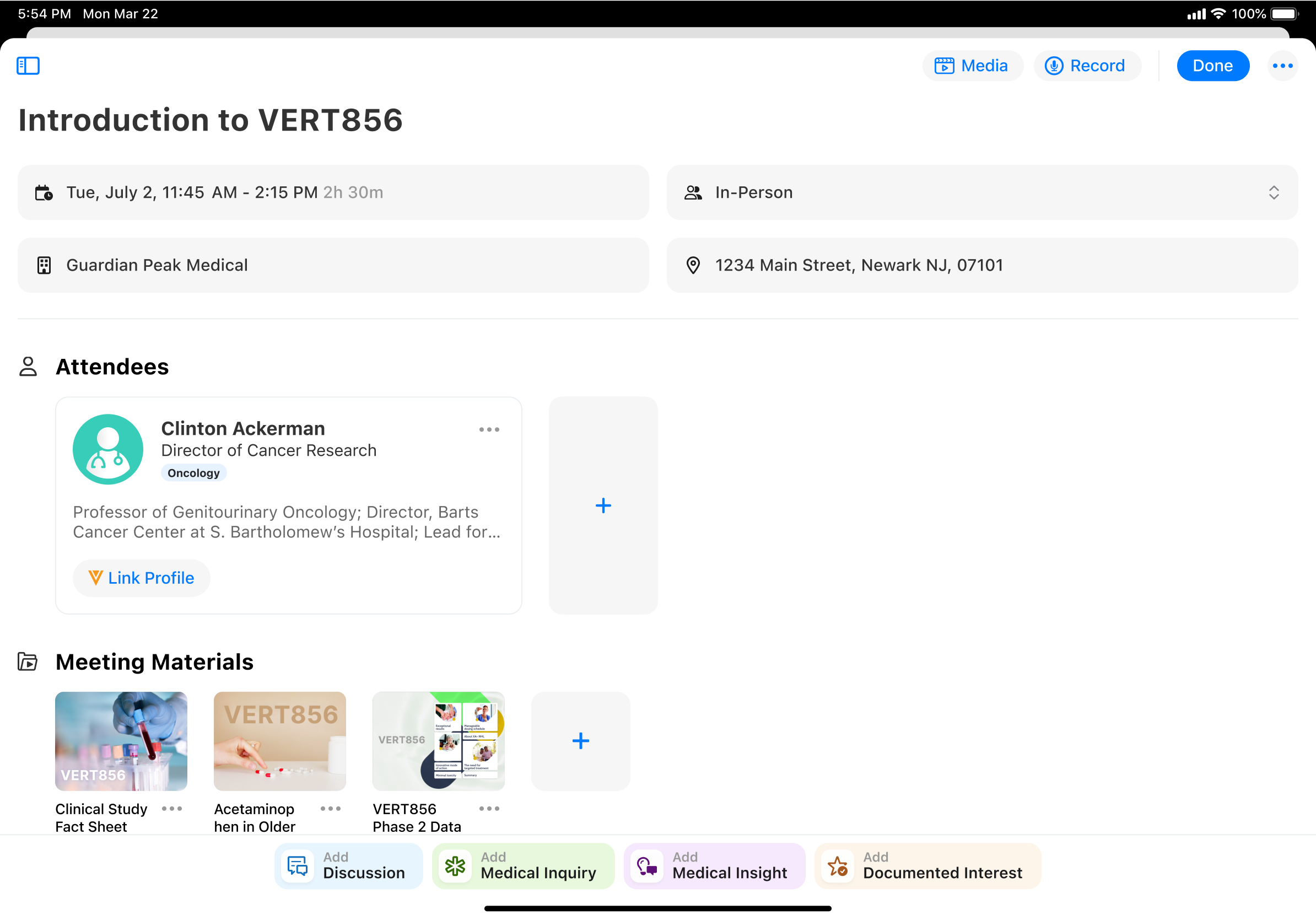
Adding Medical Inquiries, Medical Insights, or Documented Interests to a Medical Interaction
To add a Medical Inquiry, Medical Insight, or Documented Interest to a Medical Interaction:
- Select the appropriate button at the bottom of the page.
- Select the appropriate record type if more than one is available.
-
Perform the following depending on the type of interaction you are adding:
- When adding a Medical Inquiry, select the delivery method information and add the details of the inquiry. An attendee is required to add a Medical Inquiry.
- When adding a Medical Insight, add the details of the insight
- When adding a Documented Interest, select the Scientific Interest, Interest Categories, and add the details of the documented interest. An attendee is required to add a Documented Interest.
- Select Submit once all sections are added as needed. Submitting locks the Medical interaction and all of the associated sections.
Launching CLM Presentations
Users can launch a CLM presentation directly from a Medical Interaction. Pre-selected Meeting Materials display as the first tab in the Media library when presenting media from a Medical Interaction. Key messages can be tracked.
See Displaying CLM Content on Mobile Devices for configuration information.
Removing Attendees from Medical Interactions
To remove an attendee from a medical interaction, select the More Actions menu next to the attendee, then select Remove.
When an attendee is removed:
- Existing Discussions and Medical Insights are no longer associated to the attendee
- Existing Medical Inquiries and Documented Interests are deleted
If a Medical Inquiry or Documented Interest associated with the attendee is submitted, the attendee cannot be removed.
Unlocking Medical Interactions as
Business admin users can unlock a submitted medical interaction if they have unlock permission. Once unlocked, the Medical Interaction returns to Saved status.
Associated Medical Inquiries, Medical Insights, and Documented Interests are not unlocked with the Medical Interaction and must be unlocked independently.

